Deckz
Registered User
This is a similar patch to the one I released for PES2008, hope you enjoy this one too.
---------------------------------------------------------------------
BallPatch 1
DOWNLOAD (FileFront), or DOWNLOAD (MegaUpload).
Here are all of the balls in this patch:
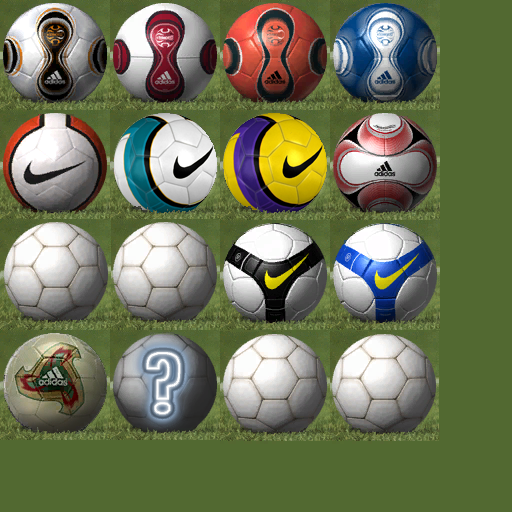
*Ignore those plain white balls as those slots are unused.
The same screenshot in an alternate location HERE (incase my "Monthly Photobucket Bandwidth" Limit runs out)
---------------------------------------------------------------------
BallPatch 2
DOWNLOAD (FileFront), or DOWNLOAD (MegaUpload).
Screenies:
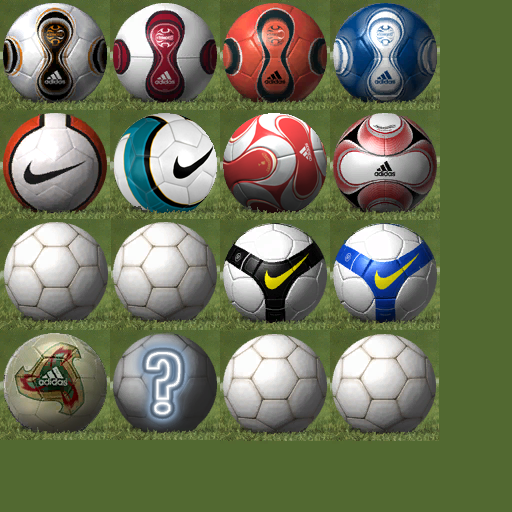
The same screenshot in an alternate location HERE.
---------------------------------------------------------------------
BallPatch 3
DOWNLOAD (FileFront), or DOWNLOAD (MegaUpload).
Screenies:
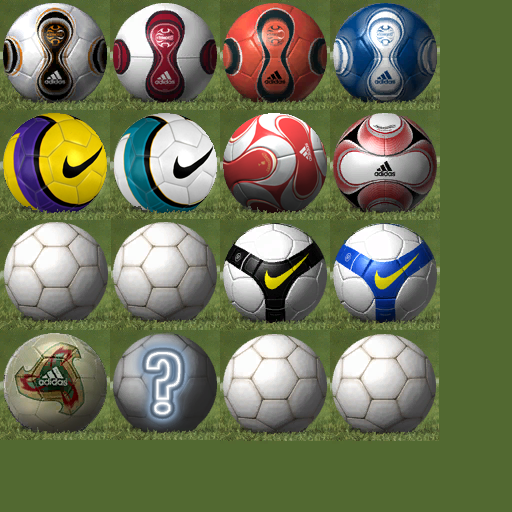
The same screenshot in an alternate location HERE.
---------------------------------------------------------------------
BallPatch 4
DOWNLOAD (FileFront), or DOWNLOAD (MegaUpload).
Screenies:
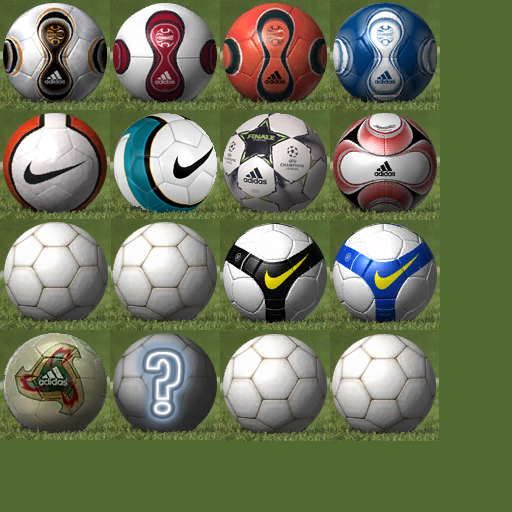
The same screenshot in an alternate location HERE.
---------------------------------------------------------------------
BallPatch 5
DOWNLOAD (FileFront), or DOWNLOAD (MegaUpload).
Screenies:

The same screenshot in an alternate location HERE.
---------------------------------------------------------------------
**INSTALLATION INSTRUCTIONS**
Download afs_explorer here:
http://www.pesboards.com/showthread.php?t=87
or Game Graphic Studio here:
http://www.pesboards.com/showthread.php?t=75
1.Open afs explorer, and click on
File>Import AFS Files
2.When the Open Dialog Box appears, click on 'All Files (*.*)' on the 'Files of type:' drop down menu.
3.Now find your .img file in your PES2009 directory
(C\Program Files\KONAMI\Pro Evolution Soccer 2009\img),
it would ask if you would like to rebuild file, if you decide to do so, remember to save it as a .img (click on 'All Files (*.*)' again) in another location (with the same name as the origial file).
4.Click ACTION>IMPORT FOLDER, then locate the relevant folders (downloaded patch folder) and click OK.
If asked whether you want to modify reserved space, click yes and save a new name for the .img file.
Once the file is patched, delete or back up your old .img file and rename your new one to the correct name (cv01.img and cv05.img).
Alternate (Traditional) Method:
1.Open afs explorer, and click on
File>Import AFS Files
2.When the Open Dialog Box appears, click on 'All Files (*.*)' on the 'Files of type:' drop down menu.
3.Now find your .img file in your PES2009 directory, it would ask if you would like to rebuild file, if you decide to do so, remember to save it as a .img (click on 'All Files (*.*)' again) in another location (with the same name as the origial file).
4.When everything has loaded, try importing the edited .bin files again (drag & drop from folder to a file listed on the program is possible, but make sure you drop it on the appropiate file), it would would ask if you would like to reserve space, click yes.
If it fails, another error message would appear.
5.If this is the case, click on the hammer icon with the rainbow gradient background (leaving your mouse over the button would show 'Modify reserved space...')
6.A new dialog box would open, and on the right you would see colour coded numbers only for the file(s) you wish to edit (colour for other files remain black). These numbers indicate the reserved space that is going to be availible after this process (the reserved space is automatically altered only for the files you attempted to edit). If you wish to manually change the reserved space for a specific file, you may do so in the top right corner.
7.Once everything is done, click on 'Regenerate AFS!'. Rebuilding a new .img is required for this step (same as the rebuilding part in step 3).
Remember to save it as the original file name in another location.
8.Once the .img file is rebuilt, open it and you should now be able to import the .bin files you were previously unable to.
9.When the desired bin files has all been updated, close the program and backup your original .img in a safe location and place your new edited .img into the original PES2009 directory with it's orginal file name and you're done.
In this case, the .img files are cv01.img and cv05.img
---------------------------------------------------------------------
If I create anymore ball patches, they would be listed here (hence the thread name 'Ball Patches').
...but like the last release, I would not be taking most requests due to "real life" stuff, but I still welcome you for suggestions.
---------------------------------------------------------------------
Anyways, as always, hope you enjoy...
Deckz.
---------------------------------------------------------------------
BallPatch 1
DOWNLOAD (FileFront), or DOWNLOAD (MegaUpload).
Here are all of the balls in this patch:
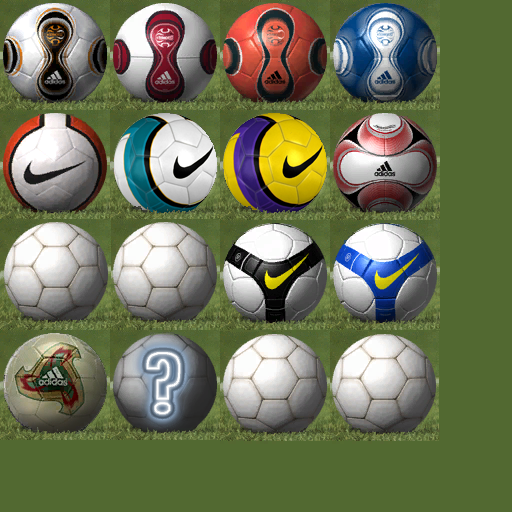
*Ignore those plain white balls as those slots are unused.
The same screenshot in an alternate location HERE (incase my "Monthly Photobucket Bandwidth" Limit runs out)
---------------------------------------------------------------------
BallPatch 2
DOWNLOAD (FileFront), or DOWNLOAD (MegaUpload).
Screenies:
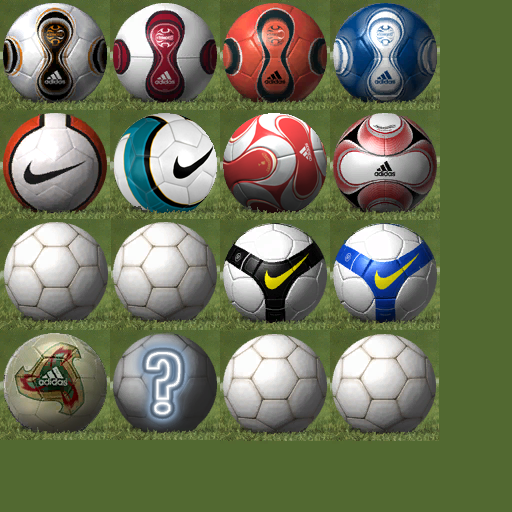
The same screenshot in an alternate location HERE.
---------------------------------------------------------------------
BallPatch 3
DOWNLOAD (FileFront), or DOWNLOAD (MegaUpload).
Screenies:
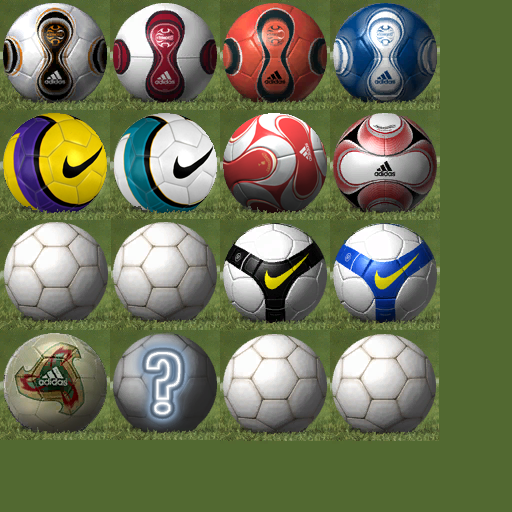
The same screenshot in an alternate location HERE.
---------------------------------------------------------------------
BallPatch 4
DOWNLOAD (FileFront), or DOWNLOAD (MegaUpload).
Screenies:
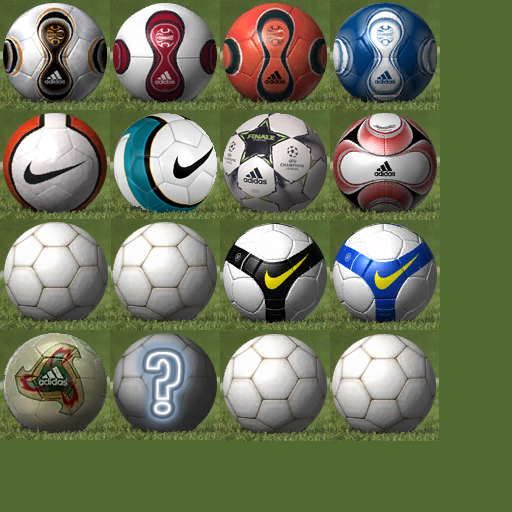
The same screenshot in an alternate location HERE.
---------------------------------------------------------------------
BallPatch 5
DOWNLOAD (FileFront), or DOWNLOAD (MegaUpload).
Screenies:

The same screenshot in an alternate location HERE.
---------------------------------------------------------------------
**INSTALLATION INSTRUCTIONS**
Download afs_explorer here:
http://www.pesboards.com/showthread.php?t=87
or Game Graphic Studio here:
http://www.pesboards.com/showthread.php?t=75
1.Open afs explorer, and click on
File>Import AFS Files
2.When the Open Dialog Box appears, click on 'All Files (*.*)' on the 'Files of type:' drop down menu.
3.Now find your .img file in your PES2009 directory
(C\Program Files\KONAMI\Pro Evolution Soccer 2009\img),
it would ask if you would like to rebuild file, if you decide to do so, remember to save it as a .img (click on 'All Files (*.*)' again) in another location (with the same name as the origial file).
4.Click ACTION>IMPORT FOLDER, then locate the relevant folders (downloaded patch folder) and click OK.
If asked whether you want to modify reserved space, click yes and save a new name for the .img file.
Once the file is patched, delete or back up your old .img file and rename your new one to the correct name (cv01.img and cv05.img).
Alternate (Traditional) Method:
1.Open afs explorer, and click on
File>Import AFS Files
2.When the Open Dialog Box appears, click on 'All Files (*.*)' on the 'Files of type:' drop down menu.
3.Now find your .img file in your PES2009 directory, it would ask if you would like to rebuild file, if you decide to do so, remember to save it as a .img (click on 'All Files (*.*)' again) in another location (with the same name as the origial file).
4.When everything has loaded, try importing the edited .bin files again (drag & drop from folder to a file listed on the program is possible, but make sure you drop it on the appropiate file), it would would ask if you would like to reserve space, click yes.
If it fails, another error message would appear.
5.If this is the case, click on the hammer icon with the rainbow gradient background (leaving your mouse over the button would show 'Modify reserved space...')
6.A new dialog box would open, and on the right you would see colour coded numbers only for the file(s) you wish to edit (colour for other files remain black). These numbers indicate the reserved space that is going to be availible after this process (the reserved space is automatically altered only for the files you attempted to edit). If you wish to manually change the reserved space for a specific file, you may do so in the top right corner.
7.Once everything is done, click on 'Regenerate AFS!'. Rebuilding a new .img is required for this step (same as the rebuilding part in step 3).
Remember to save it as the original file name in another location.
8.Once the .img file is rebuilt, open it and you should now be able to import the .bin files you were previously unable to.
9.When the desired bin files has all been updated, close the program and backup your original .img in a safe location and place your new edited .img into the original PES2009 directory with it's orginal file name and you're done.
In this case, the .img files are cv01.img and cv05.img
---------------------------------------------------------------------
If I create anymore ball patches, they would be listed here (hence the thread name 'Ball Patches').
...but like the last release, I would not be taking most requests due to "real life" stuff, but I still welcome you for suggestions.
---------------------------------------------------------------------
Anyways, as always, hope you enjoy...
Deckz.

